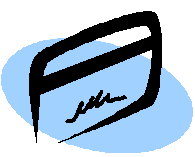Print Card and Reader Box Issues
| Homepage | Contents | Printer | Contact |
Format Print Card
Print cards are not formatted when we receive them from the suppliers. However, we normally format them during school breaks.
- Locate the print card formatter on the front desk. It is black and it looks like a print card reader.
- Insert VendaCard© (a red and white formatting card) into the formatter. It will stay in the machine for a couple of seconds and the formatter will eject it.
- Take VendaCard© out and put the unformatted print cards into the machine.
- Remember to put VendaCard© into the formatter again after formatting four cards or so. If not, the subsequent print cards will have errors on it.
- After you are done, take all the cards that you have formatted to the reader in front of the computer at the front desk. Check each card. A Print Card is formatted correctly if the reader says “0”. If the reader says “Error”, you will need to reformat the card.
Log in Reader Box
When the reader box disconnects from the power supply, it needs to be logged in again.
- The machine will display the message, ‘Log-in.”
- Get the Command Card Operator 1 card from the cabinet where the keys are (or from Min if the card is not found).
- Insert the card into the reader.
- It will now display “Hello” and be ready to use.
- Remember to return the card to where it belongs.
Error on Cards
Cards that are not formatted properly will have errors on it. Users might come to the front desk with such cards. To replace it:
- Note the error message when the card is in the reader.
- Use a pencil to lightly write the error on the card.
- Ask if the user has any units on the card.
- Take a new print card next to the Mini-Til sheet and check it with the reader to see if there are any errors on it.
- Reload the units lost (if any) and return it to the user.
- Put the erroneous print card on the desk next to the Mini-Til.