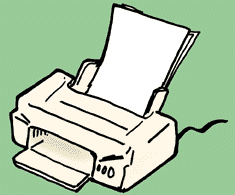Canceling Job in Print Queues
| Homepage | Contents | Printer | Contact |
When printer displays the message, “Processing Job,” it is possible that a workstation sends a very large file to the printer. It may take several minutes for it to complete the print job. However, if the student no longer wants to wait for it to print or if the print job is blocking the print queue, then, you may cancel the job.
- Press the Menu button repeatedly until you found the Job Control Menu.
- Press the Items button and the Cancel Job option will appear right after that.
- Press the Select button.
- The printer should display the message, “Canceling Job.” The canceling process might take a while.
- If the canceling method does not work, go to your supervisor and ask her to delete the job from the queue.
- Restart the printer if necessary.
- If this is urgent and the supervisor is not around, call Help Desk at ext. HELP.
*Press the Cancel Job button if you are dealing with the color printer.