Using flash drives in the ACC
| Homepage | Contents | Hardware | Contact |
How to use a USB Flash Drive:
- Find a USB port on the CPU (For rows D & E, the USB port(s) is located at the back of the CPU whereas for rows B & C, it is located next to the floppy drive at the front of the CPU tower).
- Plug the USB drive into the port.
NOTE: On the rows B&C, plug in the USB device before you login to the computer.
- You will see a series of bubble messages at the lower right hand corner of the screen that look something like this:

If there are no bubble messages, the USB drive might NOT work.
- A new drive icon with the label, “Removable Disk (X :)” will appear in “My Computer” under “Devices with removable storage.” The computer will assign different letters to the drive depending on the setting of the computer you are using.
- You are now ready to use the new drive.
How to remove a flash drive:
You cannot pull out a flash drive while the computer is reading or writing on it. You may lose your data! It is best if you remove the flash drive according to the following procedure:
- Look for the Removable Hardware Icon. It is the one with the green arrow on top of it.
![]()
- Right click on it and click on Safely Remove Hardware. A menu like the one below will show up. If there are other items in the list, make sure “USB Mass Storage Device” is selected.
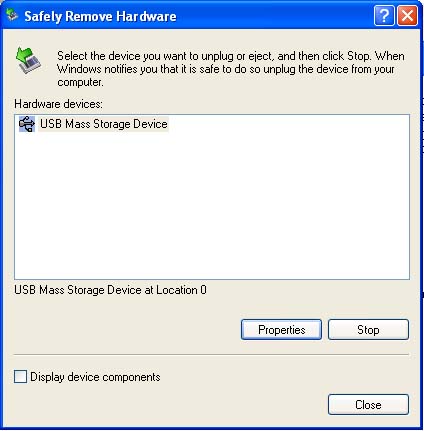
- Click Stop. Another menu will appear and it looks like this:

- Click OK. Note that the items in this menu vary according to the type of USB drive and the computer that it is being used on.
- Remove USB drive when a bubble message says, “The USB Mass Storage Device can now be safely removed from the system.”
- There will be times when the computer is not able to perform the removal of the drive for some reason. If this occurs, restart the computer and try steps 1-5 again. If it still doesn’t work, pull the USB drive out when the computer is not reading or writing on it.
